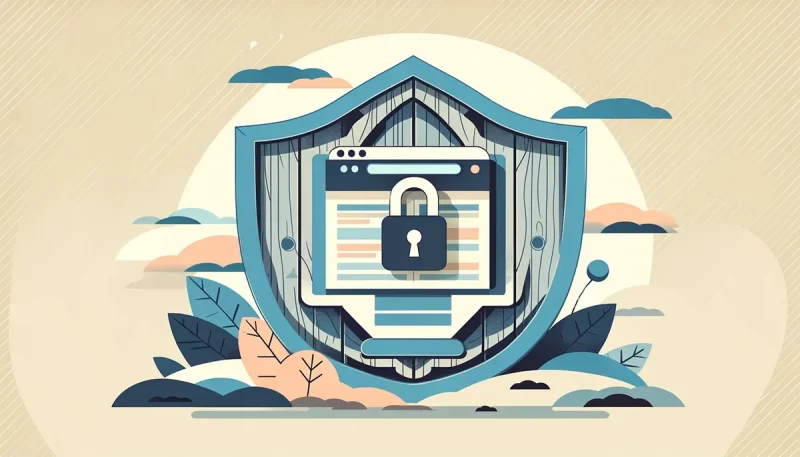Protecting your website from cyber threats is non-negotiable in today’s digital landscape. Did you realize that Google flags over 10,000 websites daily for malware and 50,000 for phishing each week? The statistics underscore the critical importance of WordPress security for every website owner.
At MaxTwp, we understand the gravity of the situation. Our commitment is to equip you with best cybersecurity practices that go beyond merely eliminating risks; it’s about minimizing vulnerabilities to fortify your online presence against cyber-attacks.
Whether you manage an eCommerce store or multiple client sites, the ramifications of a security breach extend far beyond mere inconvenience—they pose a direct threat to your time, finances, and reputation.
This comprehensive guide isn’t about offering a one-size-fits-all solution but rather empowering you with practical WordPress security best practices tailored to various scenarios. We’ll demystify why websites get targeted by hackers, introduce easily implementable security tips, and illuminate the crucial aspects of safeguarding your WordPress site.
By the article’s end, you’ll grasp the pivotal role of WordPress security and gain insights into essential plugins and best practices to fortify your website against the ever-evolving landscape of cyber threats.
Understanding why WordPress Websites face security Threats
Understanding the Risks:
WordPress is super popular among many website builders. Because of that, it’s a prime target for hackers and cyber crooks. Knowing the common tricks hackers use can help you protect your WordPress site.
- Cross-Site Scripting (XSS): Hackers sneak bad code into your site through comment boxes or search fields. To stop this, make sure you check and clean up any info people put in those areas.
- Brute-Force Login Attempts: Hackers try loads of passwords until they find the right one. Making strong passwords and limiting failed login tries can help keep them out.
- Database Injections: Bad guys inject nasty stuff into your site’s database through weak spots in plugins or themes. Always update everything and consider using a security tool to help.
- Backdoors: Hackers create secret ways into your site. Check your site often for anything suspicious and only use trusted plugins and themes.
- Denial-of-Service (DoS) Attacks: Here, attackers flood your site with fake traffic to crash it. A firewall or special hosting can protect your site from this.
- Phishing: Hackers try to trick users into giving away info by pretending to be someone else. Educate yourself and others on spotting these tricks and consider using security certificates or tools to help find and remove bad stuff from your site.
Consequences of a Breach:
The aftermath of a breach is devastating. A compromised site not only risks user trust but also opens the floodgates to dire repercussions. Picture the loss of customer confidence, reduced traffic, and subsequent sales dips. Worse, hackers could pilfer sensitive information, leading to legal ramifications, prolonged downtime, and revenue disruptions.
WordPress Security Imperative:
Despite WordPress’s popularity, it’s not immune to cyber threats. Recognizing this, website owners must prioritize stringent security protocols, continually updating software, and implementing best practices to fortify their online presence against potential attacks.
Protecting Your Online Asset: WordPress sites face around 90,000 attacks every minute! Crazy, right? That’s why it’s super important to amp up your website’s security. Putting in strong security measures is like putting up a shield against these cyberattacks. It’s all about keeping your business safe and your customers happy.
By focusing on beefing up your website security, you’re not just protecting your info – you’re making sure your business stays strong in the face of online threats.
Keep Your Themes, Plugins, and WordPress Version Up to Date
It might take a bit, but updating your plugins, themes, and WordPress core is a great way to stay safe. And if you’re using a special WordPress host, those updates might happen automatically, which is super handy!
Now, about plugins. There are tools like Smart Plugin Manager that do the work for you. They check for updates and make sure your site doesn’t go wonky afterward.
So, don’t skip updates! They’re like your site’s security guards, keeping it safe from trouble.
Create strong Passwords and User permissions
- Beef Up Security with Strong Passwords: The key to locking down your site? Strong passwords! Create ones with at least 12 characters, mixing it up with upper and lower case letters, numbers, and symbols. No easy-to-guess stuff like names or birthdays, alright? Try online password generators for easy, tough-to-crack passwords.
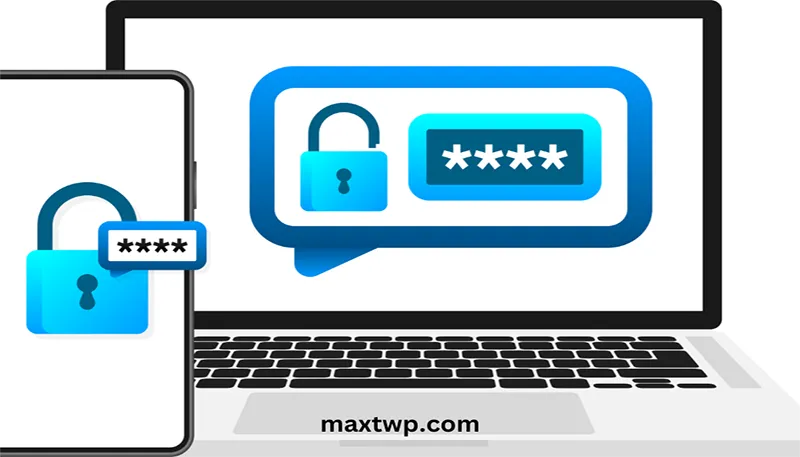
- Smooth Sailing with a Password Wrangler: Wrangling passwords is a hassle, I get it! Use a password manager to handle the load. Plus, don’t dish out WordPress admin access unless it’s really needed. When adding new users, understand their roles to control who gets access to what.
- Uniqueness Counts—Choose Unique Usernames: Hackers love the easy way in, like targeting common usernames such as “admin.” Steer clear of that trap! Pick strong, one-of-a-kind usernames. Keep your login details fresh, update them regularly for that added layer of security.
Feeling a bit overwhelmed? Check out tools like 1Password. They’re lifesavers! Not only do they create and store tough passwords, but they also make logging in a breeze, especially if you’re working with a team.
Enhancing WordPress Site Security through Hosting Services
Your choice of WordPress hosting service significantly impacts your site’s security. Reputable shared hosting providers like Hostinger, Bluehost, or Siteground employ additional security measures, safeguarding their servers against common threats.
Here’s a glimpse of how reliable web hosting companies protect your website and data:
- Identifying and Addressing Damage: Utilize tools like Wordfence or Sucuri Security for a thorough website scan to assess any malicious code or alterations. Promptly inform your hosting provider about the breach to enable immediate assistance.
- Ensuring Robust Security Measures: Top hosting companies continuously monitor their networks for suspicious activities. They implement tools to thwart large-scale DDOS attacks and maintain up-to-date server software, PHP versions, and hardware to deter hackers from exploiting vulnerabilities.
- Preparedness with Disaster Recovery Plans: These providers are equipped with disaster recovery and accident plans to safeguard your data in worst-case scenarios.
However, shared hosting poses risks of cross-site contamination, leaving your site vulnerable to attacks from neighboring sites. Consider managed WordPress hosting for a more secure platform, offering automatic backups, updates, and advanced security configurations.
Essential Steps for Securing Your WordPress Site – robust backup solution
Securing your WordPress site begins with installing a robust backup solution—a crucial defense against potential attacks. Remember, no system is entirely foolproof. Even government websites face hacking risks.
To safeguard your site, regular full-site backups to a remote location are pivotal. Consider trusted cloud services like Amazon, Dropbox, or secure private clouds like Stash for storing these backups. Opt for plugins like Duplicator, UpdraftPlus, or BlogVault, hassle-free tools that don’t require coding for seamless backups.
Boost Security with the Best WordPress Security Plugin
Beyond backups, setting up an auditing and monitoring system is essential to track every activity on your site. Enter Sucuri Scanner—the optimal free WordPress security plugin.
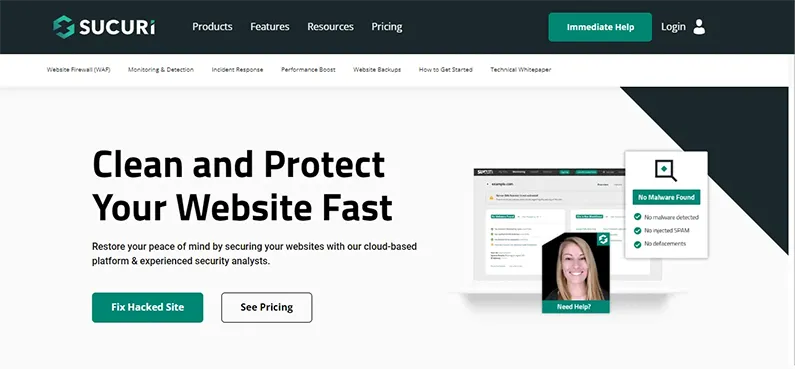
Start by installing and activating the Sucuri Security plugin. Navigate to the Sucuri menu in your WordPress admin dashboard. Generating a free API key is the initial step, enabling vital features like audit logging, integrity checking, and email alerts.
The ‘Hardening’ tab within the settings menu provides critical options to lock down vulnerable areas commonly exploited by hackers. While most settings are free, the Web Application Firewall (a paid upgrade) is explained later. Skip this for now.
In addition, we cover various ‘Hardening’ options later in this article for those preferring plugin-free methods or steps requiring additional actions, such as ‘Database Prefix Change’ or ‘Admin Username Change’.
Post-hardening, the default plugin settings suffice for most sites without requiring changes, except for customizing ‘Email Alerts’. Configure alerts for crucial actions like plugin alterations or new user registrations via Sucuri Settings » Alerts.
Sucuri Security plugin boasts extensive features—Malware scanning, Audit logs, Failed Login Attempt tracking, among others. Explore all tabs and settings to harness its full potential in fortifying your WordPress site’s security.
Ensuring Secure Data Transfer: Transitioning Your WordPress Site to SSL/HTTPS
SSL (Secure Sockets Layer) is a game-changer in data protection, encrypting data exchanged between your website and users’ browsers. This encryption adds a layer of security, making it tougher for prying eyes to access and steal information.
Understanding SSL Benefits
Enabling SSL transforms your website from HTTP to HTTPS, symbolized by a padlock icon beside your website address in the browser. Traditionally, SSL certificates were costly, starting from $80 to hundreds annually, dissuading many from adopting this secure protocol.
However, Let’s Encrypt, a non-profit initiative backed by Google Chrome, Facebook, Mozilla, and other major companies, stepped in to offer free SSL certificates. This initiative has revolutionized website security, making SSL accessible and cost-free.
Embracing SSL for Your WordPress Site

Today, numerous hosting companies provide complimentary SSL certificates for your WordPress website, making SSL integration easier than ever.
Should your hosting provider not offer this service, Domain.com provides a reliable alternative. Their SSL package, boasting a $10,000 security warranty and the TrustLogo security seal, stands as a dependable option in the market.
Transitioning your WordPress site to SSL/HTTPS ensures encrypted data transmission, enhancing security and user trust.
Enhancing WordPress Security: Changing the Default Admin Username
In the past, the default WordPress admin username was commonly set as “admin,” making it an easy target for hackers attempting brute-force attacks. Recognizing this vulnerability, WordPress now prompts users to choose a unique username during installation.
However, certain 1-click WordPress installers persist in setting the default admin username as “admin.” If you encounter this situation, it might be prudent to consider changing your web hosting service.
Since WordPress lacks a default option for username changes, there are three effective methods available:
- Create a New Admin Username and Delete the Old One: Generating a new admin username and eliminating the default one is a direct approach.
- Utilize the Username Changer Plugin: Consider installing and using the Username Changer plugin, a user-friendly tool facilitating username modifications.
- Update Username via phpMyAdmin: Alternatively, access phpMyAdmin to update the admin username directly from the database.
Enhancing WordPress Security: Disabling File Editing and PHP Execution
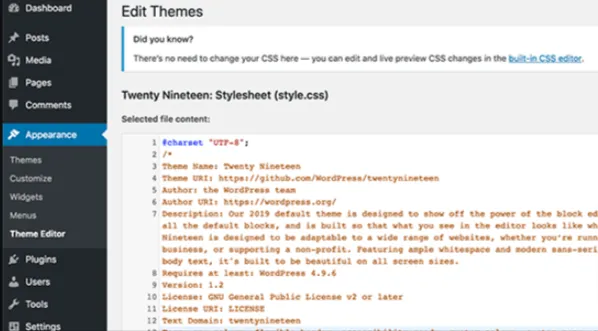
WordPress’s built-in code editor, while convenient, poses a potential security risk, granting access to edit theme and plugin files directly from the admin area. To mitigate this risk, disabling file editing within WordPress is highly recommended.
Disabling File Editing in WordPress
To achieve this, add the following code snippet to your wp-config.php file:
phpCopy code
// Disallow file edit define(‘DISALLOW_FILE_EDIT’, true);
Alternatively, leverage the Hardening feature in the free Sucuri plugin for a quick 1-click option.
Additional Security Measure: Disabling PHP File Execution
Boost your WordPress security by preventing PHP file execution in specific directories like /wp-content/uploads/. Follow these steps:
- Open a text editor like Notepad and insert the code:

- Save this file as .htaccess and upload it to the /wp-content/uploads/ directory via an FTP client.

Alternatively, utilize the Sucuri plugin’s Hardening feature for a straightforward 1-click execution.
Securing Your WordPress Login: Limiting Failed Login Attempts
By default, WordPress permits unlimited login attempts, making your site vulnerable to brute force attacks. Hackers capitalize on this vulnerability by attempting various password combinations.
Fortifying Your Site’s Security
To safeguard against such threats, it’s crucial to restrict the number of failed login attempts a user can make. If you’re already using the web application firewall mentioned earlier, this security measure is likely in place.
For those without a firewall setup, follow these steps:
- Install and Activate the Login LockDown Plugin: Begin by installing and activating the Login LockDown plugin via the WordPress plugin installation guide.
- Configuring the Login LockDown Plugin: Upon activation, navigate to Settings » Login LockDown page to set up the plugin as per your preferences.
Enhancing WordPress Security: Implementing Two-Factor Authentication
Two-factor authentication (2FA) is a robust security method that adds an extra layer of protection to your website login process. It involves a two-step verification, requiring both your username-password and a secondary authentication from a separate device or app.
Setting Up Two-Factor Authentication in WordPress
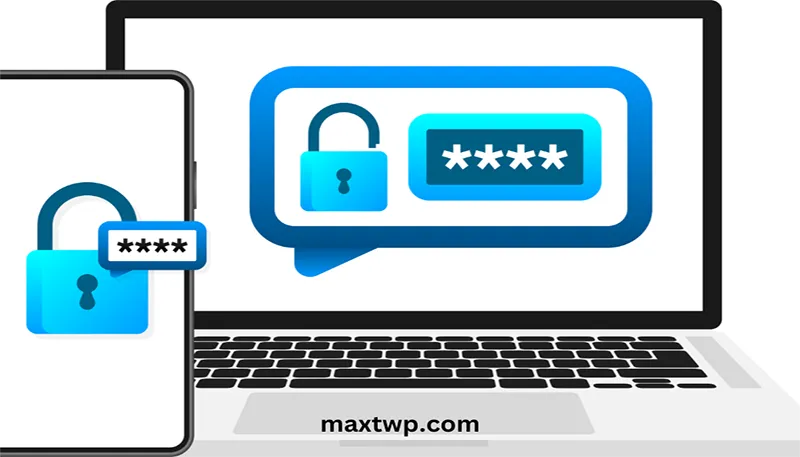
Installing and Activating the Two Factor Authentication Plugin:
Start by installing and activating the Two Factor Authentication plugin. Once activated, access the ‘Two Factor Auth’ link in the WordPress admin sidebar.
Choosing an Authenticator App:
Install an authenticator app like LastPass Authenticator, Authy, or Google Authenticator on your phone. These apps offer added convenience by allowing cloud backups, ensuring easy restoration of account logins if your phone is lost or replaced.
Configuring the Authenticator App:
Follow the steps within the authenticator app, usually involving scanning the QR code displayed on the plugin’s settings page. This process securely saves your website’s authentication details.
Next time you log in, after entering your password, you’ll be prompted to enter the two-factor authentication code from the authenticator app, providing an additional layer of security to your WordPress site.
Strengthening WordPress Security: Changing Database Prefix
By default, WordPress assigns the prefix ‘wp_’ to all tables within its database. However, using this default prefix makes it simpler for hackers to predict your table names, posing a security risk.
Enhancing Security with a Database Prefix Change
For improved security, it’s advisable to modify your database prefix. However, please note that this process demands careful execution to prevent any potential site disruptions.
To change your WordPress database prefix and fortify your site’s security, refer to our comprehensive step-by-step tutorial on altering the database prefix for WordPress. It’s crucial to proceed cautiously, especially if you’re unfamiliar with coding intricacies, as an improper execution could lead to site issues.
Securing WordPress Admin and Login Pages: Adding Extra Password Protection
Hackers often exploit the unrestricted access to your WordPress admin area, allowing them to attempt hacks or initiate DDoS attacks. However, you can bolster your website’s defense by implementing additional password protection on a server-side level.
Strengthening Security with Added Password Protection
To fortify your WordPress admin area and login page, consider imposing an extra layer of password protection at the server level. This added security measure acts as a barrier, effectively thwarting unauthorized access attempts by hackers.
Enhancing WordPress Security: Disabling Directory Indexing and Browsing
The practice of directory browsing poses a significant risk, serving as a gateway for hackers to pinpoint vulnerable files within your website. This susceptibility allows unauthorized access and exposes essential structural information.
Securing Your Website by Disabling Directory Indexing
To fortify your WordPress website against potential threats, it’s crucial to disable directory indexing and browsing. This can be achieved by accessing your website’s root directory via FTP or cPanel’s file manager and locating the .htaccess file.
Once located, add the following line to the end of the .htaccess file:
mathematicaCopy code
Options -Indexes
Ensure to save and upload the updated .htaccess file back to your site. For a detailed step-by-step guide on implementing this security measure, refer to our article on disabling directory browsing in WordPress.
Boosting WordPress Security: Disabling XML-RPC to Avert Potential Threats
Initially enabled by default in WordPress 3.5, XML-RPC serves to connect your WordPress site with various web and mobile apps.
However, this feature presents a substantial risk, as it can significantly heighten the threat of brute-force attacks. Unlike traditional methods where hackers attempt login passwords individually, XML-RPC’s ‘system.multicall’ function allows thousands of password trials with a mere handful of requests.
For those not actively utilizing XML-RPC, it’s highly recommended to disable it to mitigate potential security risks.
There are three distinct methods available to deactivate XML-RPC, comprehensively detailed in our step-by-step tutorial on disabling XML-RPC in WordPress. Notably, the .htaccess method stands out as it consumes fewer resources.
For users employing the previously mentioned web-application firewall, this vulnerability can also be managed effectively through the firewall’s capabilities.
Enhance WordPress Security: Auto-Logout Inactive Users
In the realm of WordPress, idle user sessions can pose a potential security hazard. When users remain inactive, there’s a risk of session hijacking, allowing unauthorized access to alter passwords or account details.
Akin to the approach adopted by banking and financial platforms, implementing an automated logout system for inactive users on your WordPress site can bolster security measures.
For this purpose, installing and activating the Inactive Logout plugin is recommended. Once activated, navigate to Settings » Inactive Logout to configure the plugin settings. Simply specify the desired duration of inactivity and add a custom logout message, then save your settings.
By seamlessly implementing this functionality, you fortify your WordPress site against potential threats associated with inactive user sessions.
Reinforce WordPress Security with Login Screen Security Questions
Strengthening the barrier against unauthorized access to your WordPress login screen involves a smart move – adding security questions.
Achieving this is simple. Begin by installing the WP Security Questions plugin. Once activated, head over to Settings » Security Questions to fine-tune the plugin settings according to your preferences.
For comprehensive guidance on implementing security questions onto your WordPress login screen, delve into our detailed tutorial: “How to Add Security Questions to the WordPress Login Screen.”
By incorporating these security questions, you bolster the defense line of your WordPress login, making unauthorized access even more challenging.
Scanning WordPress for Malware and Vulnerabilities
Securing your WordPress site involves vigilant malware scanning to detect potential threats. Utilizing a WordPress security plugin is essential as it routinely checks for malware and indications of security breaches. However, when unexpected drops in website traffic or search rankings occur, manual scanning becomes crucial.
You have the option to use your WordPress security plugin or specialized malware and security scanners. These online scans involve simply entering your website URLs, allowing their crawlers to meticulously inspect your site for known malware and malicious code.
It’s important to note that while these WordPress security scanners effectively identify threats, they’re unable to remove malware or resolve a hacked WordPress site.
This leads us to the subsequent phase: addressing and cleansing malware and hacked WordPress sites.
Enhancing Security with Captcha for Your Website Forms

Securing your website goes beyond safeguarding the login page. It extends to various other forms like blog comments or checkout pages, which can also be susceptible to malicious activities by hackers.
These forms serve as potential entry points for hackers to inject harmful content, such as malicious links within comments. While this may not directly impact your site’s functionality, it can confuse users and harm your business reputation.
To combat such activities, consider installing a WordPress plugin like Google Captcha (reCAPTCHA) by BestWebSoft. Integrating this tool strengthens your website’s defense by verifying human interaction, minimizing the risk of automated attacks and malicious submissions across various forms on your site.
Securing Your WordPress Login Page
Adding an extra layer of security to your WordPress site involves concealing your login page. Typically, logging into a site involves appending /wp-admin to the URL, a common knowledge among users. By altering this link, you effectively obscure the gateway to your site, making it more challenging for potential hackers to locate.
There are several methods available to modify your login URL, and the WPS Hide Login plugin serves as an excellent starting point. This tool allows you to customize your login URL effortlessly. However, it’s vital to note the changes made and communicate the updated URL to any collaborators or clients involved with your site.
Conclusion: Strengthening Your WordPress Security
Securing your WordPress site is an ongoing commitment, and implementing additional protective measures can significantly fortify your online presence. From altering your login page URL to incorporating captcha measures, each step adds a layer of defense against potential threats.
At MAXT, we understand the importance of safeguarding your online business. Our goal is to assist small business owners like you in fortifying your website’s security. If you encounter any security concerns, suspect a threat, or need guidance on enhancing your site’s security measures, we’re here to help.