WordPress can be both exciting and daunting, especially when it comes to themes and plugins—key elements that shape the functionality and appearance of your website. In this comprehensive guide, we delve into various aspects of WordPress themes and plugins, offering practical advice and insights.
Aiming to help both beginners and seasoned users make informed decisions for their digital presence. From selecting the right theme to align with your vision, to understanding the nuances of installing and customizing them. Each step is crucial in building a site that not only looks great but also performs efficiently.
We’ll explore the value of premium themes, mastering plugin installation, and how to perform regular updates for security and functionality. We’ve got you covered.
What are WordPress Themes and Plugins and How Are They Different?
In WordPress, themes and plugins serve distinct purposes:
A theme defines the visual appearance of your WordPress site. It controls the design, layout, colors, and overall style. Themes impact how your site looks to visitors.
Later we’ll discuss the differences between Premium WordPress themes and Free WordPress Themes.
Plugins however, add functionality to your WordPress site. They can introduce new features like SEO tools, security enhancements, contact forms, or social media integration. Plugins affect what your site can do, without changing its appearance.
You can find access to hundreds of plugins in the WordPress Plugin library. Each created to perform unique tasks that just about any business website can find useful to their needs.
In essence, themes shape the “look” of your site, while plugins extend the “functionality” without altering the visual design.
How do I Choose the Right WordPress Theme?
Choosing the right WordPress theme is important to aligning your brand to your online presence. This is also a crucial decision that significantly impacts the functionality and aesthetic of your website.
Why does a theme impact the functionality you might ask?
Many premium WordPress themes these days come packed with many VERY useful features built into the design of the theme. Specific functionality the theme uses. For example an Automotive WordPress Theme will often come packaged with inventory, layouts, and design elements. All exclusive to accomplishing the niche goals designed into the theme.
When selecting a theme, consider the following factors:
Identify the primary purpose of your website. Themes are tailored for different uses like blogs, e-commerce, portfolios, etc. Take care to ensure the theme aligns with your website’s goals and possibly more importantly your brand..
Decide between using free or premium themes. Free WordPress themes are cost-effective and suitable for beginners or small projects. However, they might lack advanced features and dedicated support. Sometimes that might be resolved with specialized plugins.
Premium themes, while more expensive, often provide more customization options, regular updates, and professional support. They will often have vastly more effort put into performance, cosmetics, and customization options.
The theme should match the style and tone of your content. For example, a corporate site should consider professional, clean designs. While creative brands might prefer more dynamic and visually rich themes.
Remember, the theme not only represents the visual style of your site but also plays a significant role in its usability and SEO performance. Choose wisely to ensure it aligns with your overall website strategy and audience expectations.
How to Install WordPress Themes?
To install a WordPress theme is quite straightforward. WordPress is known for its very user-friendly features. With that in mind, follow these simple steps:
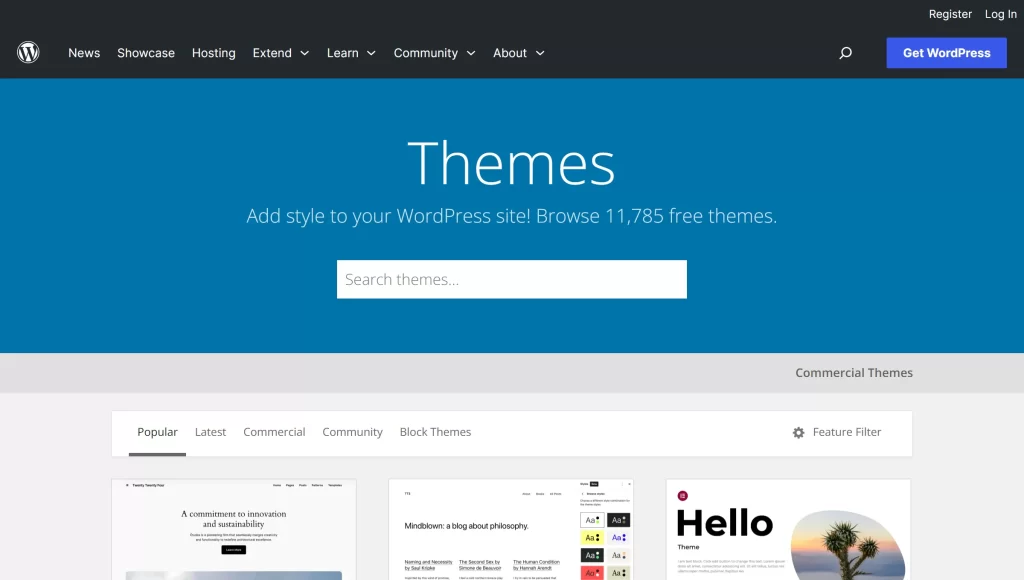
- For Free Themes can be found in the WordPress Repository.
- Go to your WordPress dashboard.
- Navigate to “Appearance” and then “Themes”.
- Click “Add New” at the top of the screen.
- Browse or search for a theme in the WordPress theme repository.
- Hover over the theme you like and click “Install”.
- After installation, click “Activate” to use the theme.
- For Premium Themes we’ll need to go to other Sources to find your specific theme. You can go to directories like Themeforest.net, Specialized Builders like Divi & Elementor, or even WordPress.com.
- After purchasing, download the theme file (usually a .zip file) from the source.
- Go to your WordPress dashboard.
- Navigate to “Appearance”, then “Themes”, and click “Add New”.
- Click “Upload Theme” at the top of the screen.
- Choose the downloaded .zip file and click “Install Now”.
- Once installed, click “Activate”.
Remember to back up your site before changing themes and check the theme’s compatibility with your WordPress version and plugins. In some cases with existing WordPress installs there can be conflicts. Taking backups and reviewing the installation results will help to identify issues should they arise.
Let’s look at How to Change WordPress Themes?
Changing a WordPress theme requires careful steps to ensure a smooth transition. Some of these steps can be tested with Premium WordPress themes before purchasing. For example, Performance testing can be done in live previews of the themes. More details on Performance later. Some other themes may have “try now!” opportunities to look under the hood and see the features, design, customization options etc. When you are ready:
- First Backup Your Site: Always start with a full backup of your website. This includes your database and all your website files.
- Check Theme Compatibility: Ensure the new theme is compatible with your current WordPress version and plugins. This too should be dont prior to purchasing or installing. Much of the various theme’s descriptions should tell you version compatibility.
- Test the Theme: Use a staging site to test the new theme. This helps you see how it interacts with your existing content and plugins without affecting your live site.
- Activate the New Theme: Once you’re satisfied with how it looks and functions on the staging site, you can activate the theme on your live site.
- Performance Testing: After activation, test your website’s performance. Check for loading speed, mobile responsiveness, and any display issues. This again can oftentimes be done prior to installing or purchasing. You can use tools like page speed insights and GTMetrix. However, sometimes it may be the case that settings within WordPress, Plugins, and in rare cases the server may prove problematic.
- Final Adjustments: Make any necessary adjustments to widgets, menus, and settings to align with your new theme. Since these settings may not automatically integrate you may need to make some adjustments.
Understanding WordPress Child Themes
A WordPress child theme is a sub-theme that inherits the functionality and styling of another theme, known as the parent theme. Child themes are used for safely making modifications to a theme without altering the original code of the parent theme.
This is beneficial because it allows for customizations to be preserved even when the parent theme is updated. Child themes can override specific files of the parent theme, allowing for extensive customization while maintaining the ability to receive updates and bug fixes from the parent theme’s developer. They are essential for long-term website maintenance and customization.
Managing a child theme is certainly not a beginner friendly task. However, setting up a child theme is. Here is the walkthrough to creating a child theme. A child theme’s modifications will include anything from HTML, PHP, or CSS modifications to accomplish the customization goals. Unless you are familiar with basic php, html, and css you will certainly need to enlist the help of skilled developers.
How can I edit WordPress Themes in Photoshop?
Editing WordPress themes in Photoshop primarily involves the use of layered PSD (Photoshop Document) files that come with some themes. These files allow you to modify the design elements of the theme within Photoshop. While this seems a bit off topic I’ve recently run into a theme that did in fact come with .psd files. So, I figured I’d better touch on it briefly.
With .psd files You can edit graphics, layout components, and color schemes to suit your preferences. However, it’s important to note that these changes are only for the visual elements.
To apply these changes to your WordPress theme, you’ll need to convert them into web-compatible formats (like JPEG, PNG, or .webp) and then integrate them into your theme’s code or use them as part of the theme’s settings. This process requires both design and technical skills in WordPress theme customization.
How do I Troubleshoot Common Theme Issues?
Troubleshooting common WordPress theme issues involves addressing various problems that may arise during theme installation and usage. Not all issues will be readily apparent.
In some cases ( less so these days ) server error logs will show behind the scenes errors affecting your website. This will be more apparent in older themes, and websites that have not been updated.
An example that comes to mind is a custom code within a child theme on a clients website was creating a large error log. Seen in the servers file directory. Every time a customer opened their website’s inventory page an error occurred. The problem was a simple math error…
Other issues will be obvious. Using the built in debugging within WordPress can present the errors to help locate the source of the errors.
Here are some common troubleshooting steps.
- Theme Upload Errors: This often occurs when the theme file exceeds the size limit set by your WordPress hosting. To resolve this, you can increase the file upload limit or upload the theme via FTP.
- Issues with Theme Previews: Sometimes, the theme preview might not load correctly or display as expected. This could be due to a plugin conflict or insufficient memory on your server. Deactivate all plugins to see if this resolves the issue. If it’s a memory issue, try increasing the memory limit in your wp-config.php file.
- Layout Breaks: After changing a theme, you might find that some pages don’t display correctly. This can be due to missing widgets or different page structures in the new theme. Review your widget settings and page formats in the new theme.
- Missing Styles: If your theme looks unstyled, it might be a problem with missing CSS files. Ensure all theme files have been correctly uploaded.
- Responsive Issues: If your theme is not displaying well on mobile devices, check the theme’s responsive settings or contact the theme developer for support.
Addressing these issues usually involves a mix of checking theme files, adjusting settings, and sometimes modifying code or server configurations. It’s always helpful to refer to the theme documentation or seek support from the theme developer.
How do I Install Plugins in WordPress?
To install plugins in WordPress, we first need to know what we are looking for. When we’ve identified the type of plugin we want to find then does the plugin exist in the repo? Do we need more custom features that we need to buy premium plugins for? Let’s first look to see if a solution exists in the repository. follow these steps:
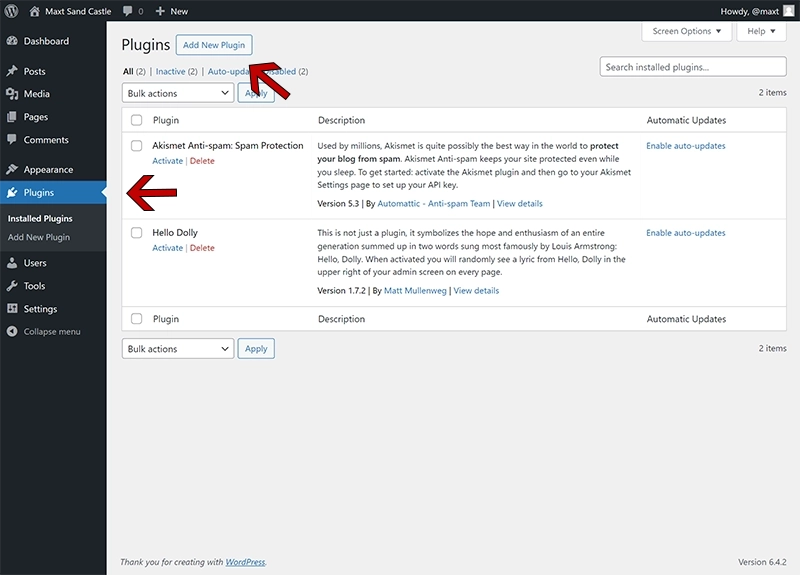
How to Find and Install Plugins from WordPress Repository:
- In your WordPress dashboard, go to “Plugins” and then “Add New”.
- Use the search bar to find a plugin by name or functionality.
- Click “Install Now” on the plugin you choose.
- After installation, click “Activate” to enable the plugin on your site.
If you’ve not found what you need in the repository then I’d highly recommend heading over to Codecanyon and searching through the WordPress plugins there. Envato does checks to help ensure quality and functionalities, Thus, making for a more reliable source of third party Plugins.
How to find and Install Third-Party Plugins:
- Use a source like Codecanyon, Purchase, and Download the plugin file (usually a .zip file) from a third-party source.
- In your WordPress dashboard, go to “Plugins” and “Add New”.
- Click “Upload Plugin” at the top of the page.
- Choose the downloaded .zip file and click “Install Now”.
- After installation, click “Activate”.
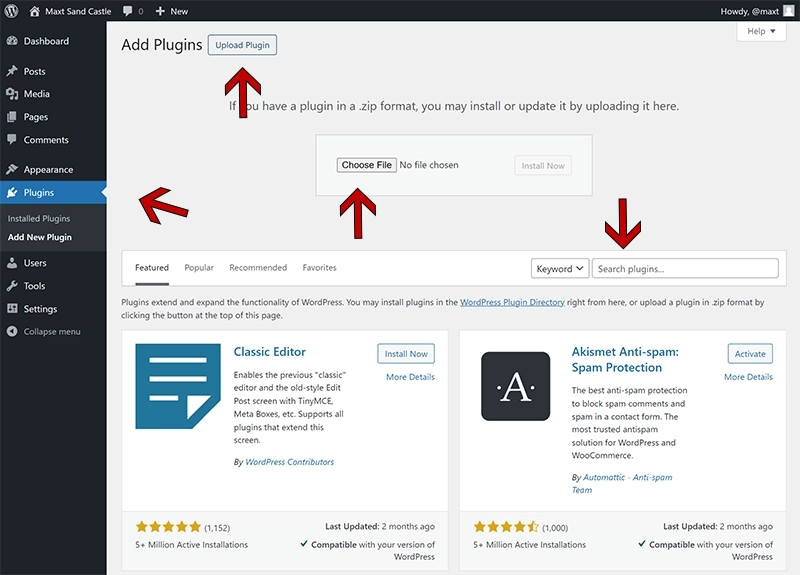
Remember to only install plugins from reliable sources to ensure website security. Other plugins found on the web that do not have support, reviews, external reviews, and or part of the repository or directories should be thoroughly verified before using. Consult with a professional developer when looking at these plugins to help ensure their quality and security.
What are the Essential WordPress Plugins I need?
Essential WordPress plugins enhance crucial aspects of your website. A brand new website should consider the following areas of interest. Security, Performance, Page Development, SEO, and communication. Here is a short list of some of the most popular or well known plugins.
- For security, consider a plugin like WordFence, which offers firewall and malware scanning features. If you were to ever ask “What is the best plugin for WordPress?” I’d without a doubt say a good security plugin. Sucuri or WordFence. learn more about WordPress Security Practices.
- To improve website performance and loading times, caching plugins like WP Super Cache or W3 Total Cache are valuable. W3 Total Cache, Developed by BoldGrid, can be paired with their Total Upkeep plugin that will handle your site’s backups as well.
- If your theme does not come with a page builder then look into Divi or Elementor. You can of course use the Gutenberg editor that comes with WordPress but it lacks the incredible features found in other pro builders. No matter what your needs might be there can still be compatibility issues. Do your homework and test first.
- SEO is crucial for online visibility, and Yoast SEO is widely recommended for optimizing your content. Yoast is not the only big player in the SEO plugin game, but certainly VERY popular.
- For creating contact forms, Contact Form 7 or WPForms are popular choices. WPForms I feel has a much prettier UI UX but has limitations that essentially means upgrading to their pro version for the best experience and functionality.
How can I Customize WordPress Themes and Plugins?
Customizing WordPress themes and plugins involves several steps to personalize your site. Start by accessing the theme customization options, usually found under ‘Appearance’ > ‘Customize’ in your WordPress dashboard. Here, you can tweak aspects like color schemes, fonts, and layout settings. This feature can sometimes be expanded greatly depending on your themes built in features.
For more advanced customizations, consider using page builders like Elementor or Beaver Builder, which offer drag-and-drop interfaces for creating custom layouts without coding. Virtually all premium WordPress Themes include a preferred page builder of choice and will often have compatibility with other popular builders too.
Additionally, many plugins have their own custom settings found in the left navigation of the dashboard. These will be advanced settings and may include custom “plugin” functionality as well.
There you can adjust their functions to match your needs. Remember, while tweaking, keep user experience and website performance in mind to ensure a balance between aesthetics and functionality.
Why is Updating WordPress Themes and Plugins important?
Regularly updating WordPress themes and plugins is critical for maintaining website functionality and security. Updates often include fixes for security vulnerabilities, making them essential for protecting your site against hacks and attacks.
Updates also bring improvements and new features, enhancing your website’s capabilities and user experience. Ignoring updates can lead to compatibility issues, as WordPress core updates might not align well with outdated themes or plugins, potentially breaking your site. Regular updates ensure everything runs smoothly, keeping your site secure, functional, and up-to-date with the latest web standards and technologies. It’s a key part of website maintenance that shouldn’t be overlooked.
Determining The real Cost and Value of WordPress Themes?
The cost of premium WordPress themes is often justified by the extensive benefits they provide over free themes. Premium themes typically offer more advanced features, customization options, and design elements, catering to diverse needs and aesthetic preferences.
They also usually come with dedicated support and regular updates, ensuring compatibility with the latest WordPress versions and security standards. This is crucial for maintaining a secure and smoothly functioning website.
While free themes are suitable for basic or personal projects, premium themes are preferred for professional or business websites due to their enhanced functionalities and reliability.
Investing in a premium theme can be worthwhile for those seeking a more unique, robust, and supported web presence.
In contrast, free WordPress themes can in fact come with some great features for getting started with. You can find free WordPress themes packaged with brand labels and “powered by” links. An important consideration for any business.
In Conclusion
In conclusion, effectively managing WordPress themes and plugins is pivotal for creating and maintaining a successful website. From choosing the right theme to align with your specific needs, to understanding the installation and customization processes, each aspect plays a crucial role in shaping your site’s functionality and appearance. Remember, regular updates are key to ensuring security and optimal performance. With these insights and tips, you’re well-equipped to make the most out of WordPress’s versatile capabilities, enhancing both the user experience and the overall impact of your website.
Quick FAQs:
Can I switch themes without losing content?
Yes, your content stays intact, but you may need to reconfigure some settings.
Do plugins slow down my website?
While too many plugins can affect performance, choosing well-coded ones minimizes this risk.
Is it worth paying for a premium theme?
If you require advanced features and support, investing in a premium theme can be beneficial.
How often should I update my themes and plugins?
Regularly, to ensure security and compatibility with the latest WordPress version.
Can I customize a theme without coding knowledge?
Yes, many themes offer customization options through user-friendly interfaces.











