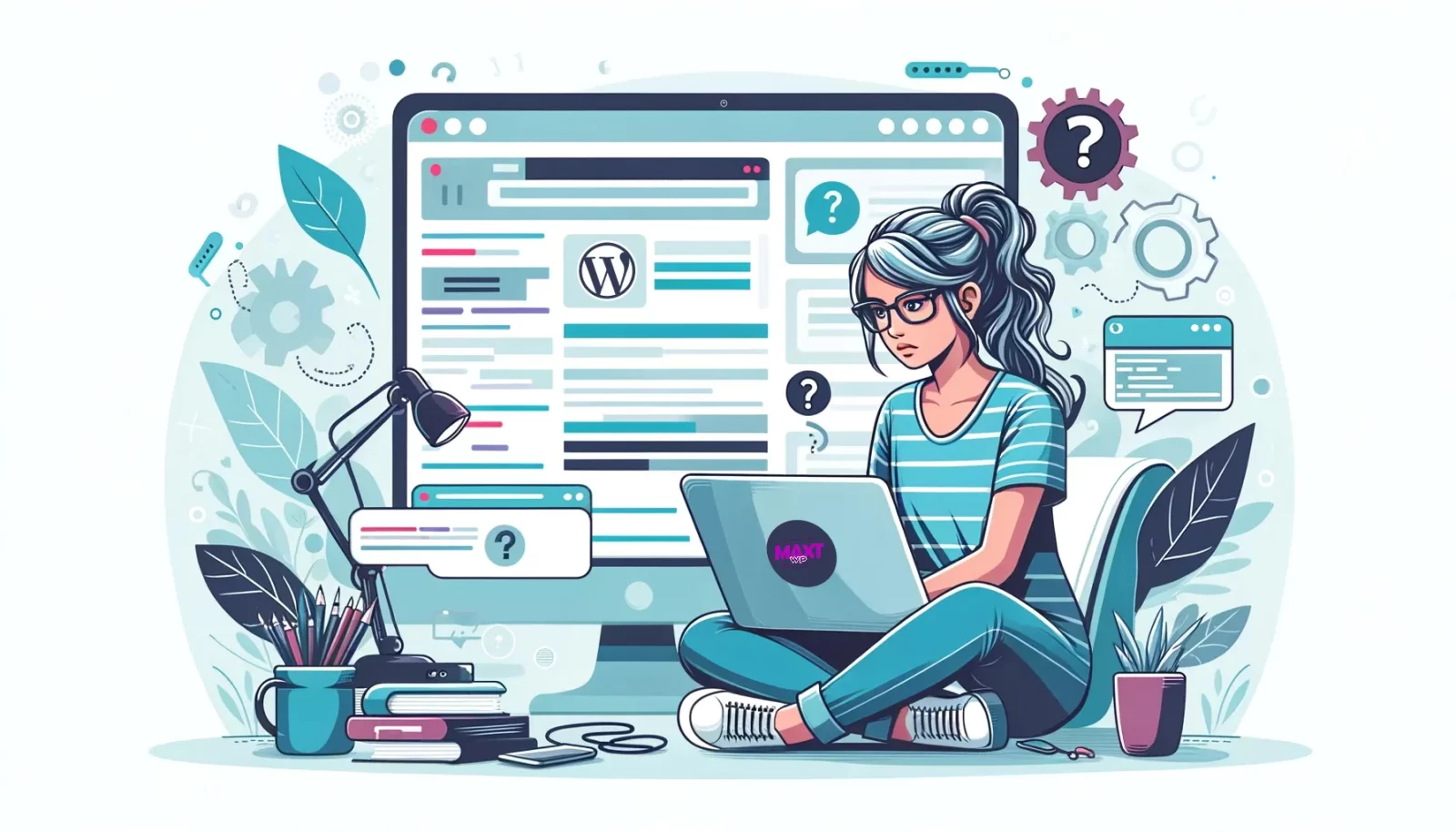In the journey of managing a WordPress site, encountering various issues is inevitable. This comprehensive guide aims to equip you with the knowledge to troubleshooting common WordPress issues effectively. We’ll cover a range of typical problems WordPress users face and provide step-by-step solutions. This DIY approach will not only save you time but also enhance your understanding of WordPress.
The Basics of Troubleshooting Common WordPress Issues
The Importance of Troubleshooting Skills
Being able to troubleshoot common issues in WordPress is an essential skill for any website owner or administrator. It allows you to quickly resolve problems, minimize downtime, and maintain a smooth user experience on your site.
Common WordPress Issues Overview
WordPress issues can range from minor glitches to critical errors. Some common problems include the White Screen of Death, plugin conflicts, theme issues, slow loading times, and login difficulties.
Preparing for Troubleshooting
Before diving into troubleshooting, it’s crucial to back up your website. This ensures that you can restore your site to its previous state if something goes wrong during the process. Tools like UpdraftPlus or BackupBuddy can automate this process.
Resolving the White Screen of Death
Identifying the Issue
The White Screen of Death (WSoD) is a common WordPress issue where your site displays a blank, white screen. It’s often caused by exhausted memory limits or faulty plugins/themes.
Steps to Resolve WSoD
- Increase Memory Limit: Modify your
wp-config.phpfile to increase the PHP memory limit. - Deactivate Plugins: Use FTP to access your site’s files and rename your plugins folder, which will deactivate all plugins.
- Switch to a Default Theme: If plugins aren’t the issue, try switching to a default WordPress theme to see if the problem resolves.
Tackling WordPress Plugin and Theme Conflicts
Understanding Plugin and Theme Conflicts
Plugin and theme conflicts occur when two or more plugins or a plugin and a theme interfere with each other’s functionality. This can lead to your site behaving unpredictably.
Resolving Conflicts
- Deactivate All Plugins: Deactivate all plugins and reactivate them one by one to identify the culprit.
- Switch Themes: Temporarily switch to a default WordPress theme to determine if the issue is theme-related.
- Check for Updates: Ensure all plugins and themes are up to date, as updates often fix known bugs.
Addressing WordPress Login Issues
Common Login Problems
WordPress login issues can range from forgotten passwords to error messages preventing access to the admin dashboard.
Solving Login Issues
- Reset Your Password: Use the “Lost your password?” link on the login page to reset your password.
- Edit User Data via phpMyAdmin: Access your database via phpMyAdmin and manually update your user details or password.
- Disable Theme and Plugins: If you suspect a plugin or theme issue, disable them via FTP and try logging in again.
Enhancing WordPress Site Speed
Diagnosing Slow Loading Times
A slow WordPress site can be due to various factors, including hosting issues, unoptimized images, or heavy plugins.
Improving Site Speed
- Optimize Images: Use plugins like Smush to compress and optimize your images.
- Use Caching Plugins: Implement caching plugins like W3 Total Cache or WP Rocket to enhance site speed.
- Choose a Reliable Host: Consider upgrading your hosting if it’s not meeting performance needs.
Troubleshooting Common WordPress Issues Advanced Techniques
Debugging WordPress
Enable WordPress’ debug mode by adding define('WP_DEBUG', true); to your wp-config.php file. This will display any PHP errors, notices, or warnings, aiding in troubleshooting.
Consulting Logs and Resources
Check error logs in your hosting account for any clues. Utilize WordPress forums, the Codex, and other online resources for additional help and insights.
When to Seek Professional Help
If an issue persists or is too complex, don’t hesitate to seek professional help. Sometimes, issues require a deeper level of expertise, especially if they involve the server or database.
Conclusion: Empowering Yourself with WordPress Troubleshooting Knowledge
Being equipped with the skills to troubleshoot common WordPress issues empowers you to maintain and manage your site more effectively. This DIY approach not only saves you time and resources but also deepens your understanding of how WordPress works. Remember, regular maintenance, staying updated with WordPress developments, and having a proactive approach to problem-solving are key to a healthy, robust WordPress site.